Introduction
When working with WPF, developers often rely on ItemsControl-based elements like DataGrid or ListView to display data collections. However, one common runtime exception that many developers encounter is:
System.InvalidOperationException: An ItemsControl is inconsistent with its items source.
This error usually occurs when there is a mismatch between the ItemsControl and its ItemsSource. It points to a discrepancy in how the UI updates itself based on the data source, particularly in scenarios involving collection modifications. In this blog post, we’ll explore the root cause of this issue, common scenarios that trigger it, and how to resolve it effectively.
Understanding the Exception
From the stack trace and error message, we can gather the following critical points:
Root Cause: The ItemContainerGenerator of the ItemsControl (e.g., DataGrid)detects that the CollectionChanged events it received do not match the current state of its underlying ItemsSource.
Possible Triggers: The data source (bound to ItemsSource) is modified without properly notifying the UI. The CollectionChanged events contain incorrect data or indices. Multithreaded operations modify the collection unsafely.
Common Culprits: Using non notifying collections like List<T> as the ItemsSource. Thread-unsafe operations on the data source. Customizing ItemTemplate or ItemContainerStyle without properly managing state.
The error usually arises when the WPF framework attempts to synchronize its visual representation of the data (e.g., UI elements in a DataGrid) with the actual data collection.
Common Problem Scenarios
1. Using List<T> as the ItemsSource
Collections like List<T> do not implement INotifyCollectionChanged. This means that
when items are added or removed, the UI is not notified of the change, leading to a
mismatch.
2. Thread-Safety Issues
If a collection bound to the UI is modified from a background thread, it can lead to
inconsistencies, as WPF expects all UI-bound operations to occur on the main thread.
3. Incorrect CollectionChanged Events
If custom collection implementations raise CollectionChanged events with invalid
parameters (e.g., incorrect indices or mismatched item references), the
synchronization between the data source and the UI breaks.
Solutions
1. Use ObservableCollection
Instead of using List<T>, use ObservableCollection<T>. It implements INotifyCollectionChanged and automatically raises events to notify the UI when the collection changes.
ObservableCollection<Product> products = new ObservableCollection<Product>();
dataGrid.ItemsSource = products;
// Adding or removing items automatically updates the UI:
products.Add(new Product { Name = "Product A", Price = 10.0 });
products.RemoveAt(0);
2. Ensure Thread-Safe Updates
When modifying the collection on a background thread, always marshal the operation back to the UI thread using the Dispatcher.
This ensures safe addition of items regardless of the thread.
Application.Current.Dispatcher.Invoke(() =>
{
products.Add(new Product { Name = "Product B", Price = 20.0 });
});
For convenience, you can extend ObservableCollection to handle thread-safe updates:
public static class ObservableCollectionExtensions
{
public static void AddItem<T>(this ObservableCollection<T> collection, T item)
{
if (Application.Current.Dispatcher.CheckAccess())
{
collection.Add(item);
}
else
{
Application.Current.Dispatcher.Invoke(() => collection.Add(item));
}
}
}
3. Enable Debugging with PresentationTraceSources
To pinpoint the root cause of collection inconsistencies, enable debugging traces for the ItemContainerGenerator.
This will output detailed logs about CollectionChanged events and inconsistencies, helping you identify the source of the problem.
System.Diagnostics.PresentationTraceSources.SetTraceLevel(
dataGrid.ItemContainerGenerator,
System.Diagnostics.PresentationTraceLevel.High);
4. Follow MVVM Best Practices
In an MVVM architecture, ensure that your view model implements INotifyPropertyChanged for property updates and uses ObservableCollection for dynamic collections.
Bind your ObservableCollection<Product> to the ItemsSource of your DataGrid, and the UI will handle updates seamlessly.
public class Product : INotifyPropertyChanged
{
private string name;
public string Name
{
get => name;
set
{
name = value;
OnPropertyChanged(nameof(Name));
}
}
public event PropertyChangedEventHandler PropertyChanged;
protected void OnPropertyChanged(string propertyName)
{
PropertyChanged?.Invoke(this, new PropertyChangedEventArgs(propertyName));
}
}
Complete Example
Here’s a complete example that demonstrates best practices for managing a DataGrid’s ItemsSource:
C# Code:
public partial class MainWindow : Window
{
public ObservableCollection<Product> Products { get; set; }
public MainWindow()
{
InitializeComponent();
Products = new ObservableCollection<Product>
{
new Product { Name = "Product 1", Price = 10.0 },
new Product { Name = "Product 2", Price = 20.0 }
};
dataGrid.ItemsSource = Products;
}
private void AddProductButton_Click(object sender, RoutedEventArgs e)
{
Products.Add(new Product { Name = "Product 3", Price = 30.0 });
}
private void RemoveProductButton_Click(object sender, RoutedEventArgs e)
{
if (Products.Any())
{
Products.RemoveAt(0);
}
}
}
XAML Code:
<Window x:Class="WpfApp.MainWindow"
xmlns="http://schemas.microsoft.com/winfx/2006/xaml/presentation"
xmlns:x="http://schemas.microsoft.com/winfx/2006/xaml"
Title="DataGrid Example" Height="350" Width="525">
<Grid>
<DataGrid x:Name="dataGrid" AutoGenerateColumns="True" Margin="10" />
<StackPanel Orientation="Horizontal" VerticalAlignment="Bottom" Margin="10">
<Button Content="Add" Click="AddProductButton_Click" Margin="5" />
<Button Content="Remove" Click="RemoveProductButton_Click" Margin="5" />
</StackPanel>
</Grid>
</Window>Conclusion
The “ItemsControl Is Inconsistent with Its ItemsSource” exception often arises from improper management of data collections bound to WPF controls. By adhering to WPF best practices—such as using ObservableCollection, ensuring thread-safe updates, and debugging with PresentationTraceSources—you can avoid this issue and maintain a stable UI.
Here’s a quick checklist to prevent this error:Use ObservableCollection instead of List. Update UI-bound collections on the main thread. Implement INotifyPropertyChanged for property updates. Enable debugging for ItemContainerGenerator when needed.
By following these principles, you’ll ensure smooth synchronization between your UI and data sources, making your WPF applications more robust and error-free!
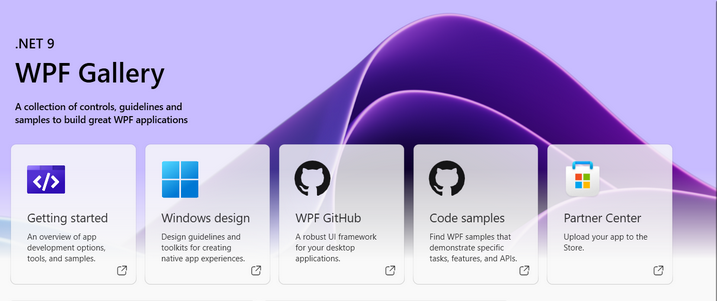
Hi!